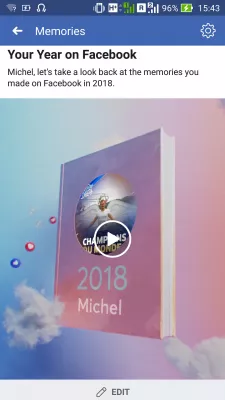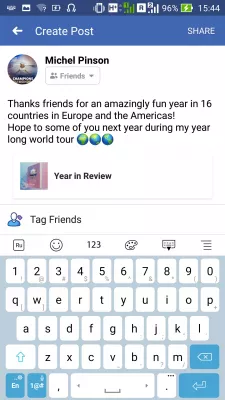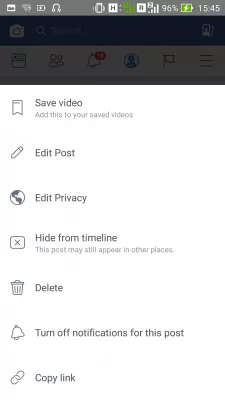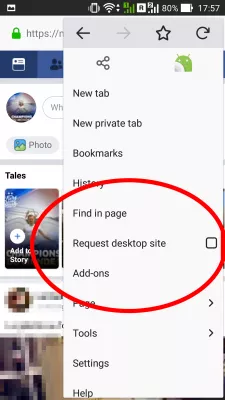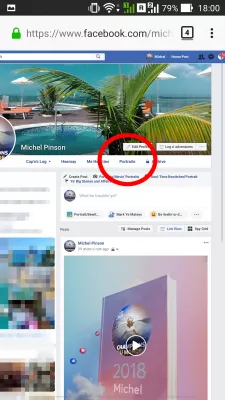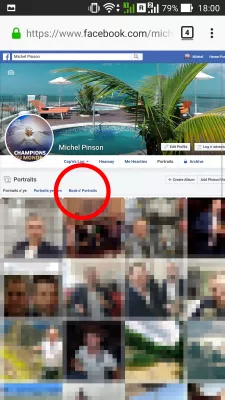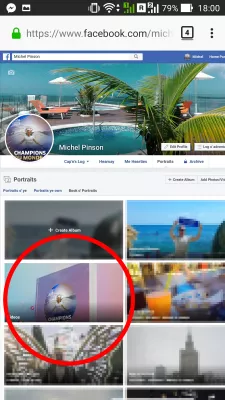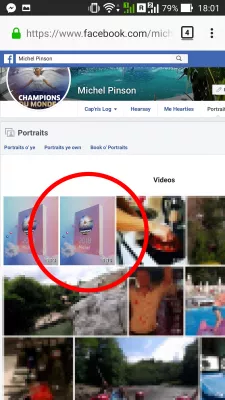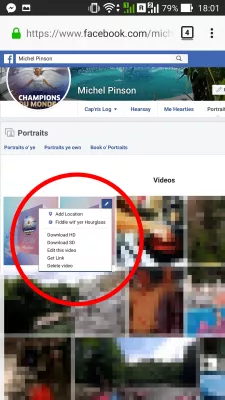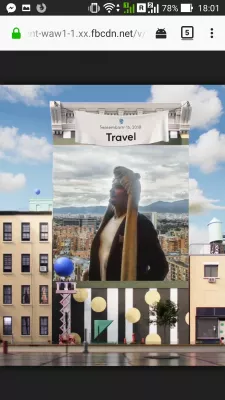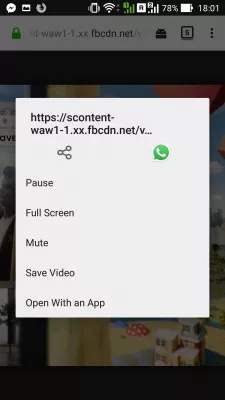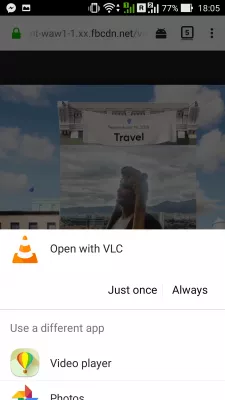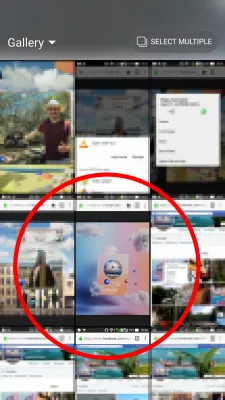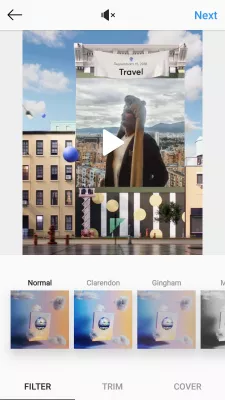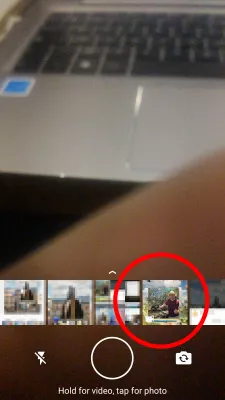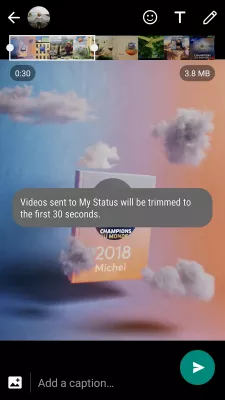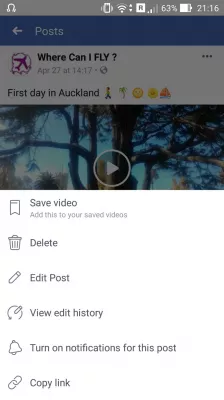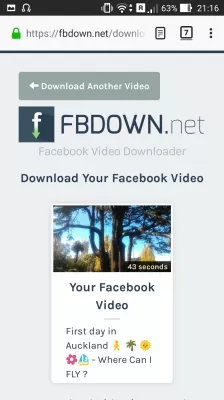How to download Facebook year in review video to Android
- Download year in review video on Android
- Facebook create year in review video on mobile
- You year on Facebook video creation
- Download video off Facebook mobile
- How to download HD video from Facebook on mobile
- Facebook share your year in review video Instagram
- Facebook share your year in review video WhatsApp
- How to download Facebook videos on Android
- Frequently Asked Questions
Download year in review video on Android
To download your year in review video from Facebook on Android smartphone, go to your album pictures on a web browser, switch to desktop version, find the video album, and selecting how to download the video in question.
When video has been download on your mobile phone, you can share it how you want, for example share it on WhatsApp status, send video to WhatsApp story, send the video to Viber contacts, upload the year in review video to Instagram, or share in on Instagram stories.
See below our full guide on how to download Facebook videos on Android without any software.
Facebook create year in review video on mobile
When Facebook allows you to create your year in review video, also acessible from the memories entry of the Facebook options, access the year in review video creation.
The access to this video creation is not the same for everyone, as it depends on when Facebook opens it to your user, which is not the same for everybody.
You year on Facebook video creation
When the video has been adapted to your needs, for example selecting the pictures to use in the video, make up a post according to your preferences by entering some description which will fit your video post.
Before posting it, make sure that the security access rights are correct, as you might need for example to make the post public if you want to download the video with an external app or website such as Facebook Vide Download Online.
Facebook Video Downloader OnlineAfter the video has been posted, you will see that there is no option to download directly the video off Facebook, but only to share a link with your friends, which will also not allow anybody to download directly the video.
Download video off Facebook mobile
The following action to download the year in review video off Facebook is actually to leave the mobile application, and open your Facebook profile page on a web browser, by opening Facebook on mobile and tapping on your user name on top of the page.
Right after, select the request desktop site option of your mobile browser, in order to go to the desktop version of Facebook, which does offer links to download the videos that you have uploaded or created there.
After that, make sure that the URL on top of the page does not start with m.facebook, but with www.facebook. If it is not the case, change it manually to access the right version of Facebook desktop on your mobile phone.
You can now tap on the photo gallery menu entry from your Facebook profile page.
Once in the gallery, find the gallery albums, which is situated after pictures of you, and pictures you own, on top of the displayed pictures of you.
The videos album gallery could be visible directly from there, or it might only appear after having scrolled down in the existing albums of the gallery.
When seeing it, simply open it, as it will contain all videos generated by Facebook, including the year in review video that you would like to download off Facebook.
Now, find the video that you would like to download off Facebook on your Android device - it also works to download a video off Facebook on iPhone.
It will most likely be at the top of the video list, as the latest videos posted are at the top of the list.
Now, the trick on mobile phone is to tap on the top right corner of the picture, to reach a button that is hidden from sight on mobile phone, but will show a hidden menu with all these options to save the year review video on your phone:
- Download HD to download the year in review video in High Definition format,
- Download SD to download the year in review video in Standard Definition format,
- Get link to get a shareable link to share the video on Facebook to your friends, or download it through a third party website.
How to download HD video from Facebook on mobile
With both download HD video and download SD video, the video will be opened in another tab of the mobile web browser.
In this newly opened browsing tab, a long tap on the video will show a new menu, containing an option save video, which will download the video directly to your mobile phone gallery.
After download, by selecting the notification related to video download completion, the mobile phone will let you chose what to do with the video.
It is possible from there to open the video on VLC media player for mobile, on the video player, or on any other video or picture application installed on the phone.
VLC for Android - Apps on Google PlayVLC for Mobile on the App Store - iTunes - Apple
Facebook share your year in review video Instagram
First, download the video on your mobile phone using mobile browser, going to the Facebook gallery, and making sure you are using the desktop version. See above for detailed instructions.
After that, open your Instagram, and top on adding a new story if you want to add the video to your story.
Then, select the gallery image to expand the gallery with all your local images and videos, and the year in review video saved to your mobile phone should be accessible for selection on the media list.
It is also possible to post the video as a standard Instagram video, by going to new post, selecting from gallery, and finding the year in review video on your phone.
Facebook share your year in review video WhatsApp
On mobile browser, open Facebook, download the video from the gallery using desktop version browsing, and share it on WhatsApp. See detailed instructions above in case of troubles to download the video on mobile phone.
After the video has been downloaded, open the WhatsApp story, and find in the gallery ribbon the Facebook year in review video, that should appear at the beginning of the medias.
As videos on WhatsApp stories are limited to 30 seconds, WhatsApp will display a message mentioning that the video will be trimmed to 30 seconds. It is possible to select which part of the video should be used in the story however.
How to download Facebook videos on Android
How to download a Facebook video on Android? Very simple. Start by locating the video on the Facebook app, and copy the link.
Once you have the link, open a site that will download the video for you, such as FBDOWN.NET.
Paste the video link on that website, and wait for the video to be ready. Then, click on the links to download video in normal quality, or download video in HD quality, and the video will download on your Android smartphone or iPhone.
Facebook Video Downloader OnlineFrequently Asked Questions
- How to download videos from Facebook on Android?
- To download a Facebook video on an Android smartphone, navigate to the album images in a web browser, switch to the desktop version, find the video album, and choose how to download the video in question.
- How to share Facebook video on WhatsApp status?
- Open the Facebook app on your smartphone and navigate to the video you want to share. Tap on the video to play it in full-screen mode. Look for the share button below the video. Tap on it. A list of sharing options will appear. Select WhatsApp from the list. WhatsApp will open automatically, and you'll see the video thumbnail and a caption field. Tap on the Send button to share the Facebook video as your WhatsApp status.
- How to download album Facebook Android?
- Open the Facebook app on your Android device. Navigate to the profile or page that contains the album you want to download. Tap on the album to open it. Tap on the three-dot menu icon in the top-right corner of the screen. From the options presented, sele
- What are some common technical challenges faced when downloading Facebook's Year in Review video and how to address them?
- Challenges may include compatibility issues or download errors, which can be resolved by ensuring app updates, stable internet connection, and sufficient device storage.

Michel Pinson is a Travel enthusiast and Content Creator. Merging passion for education and exploration, he iscommitted to sharing knowledge and inspiring others through captivating educational content. Bringing the world closer together by empowering individuals with global expertise and a sense of wanderlust.