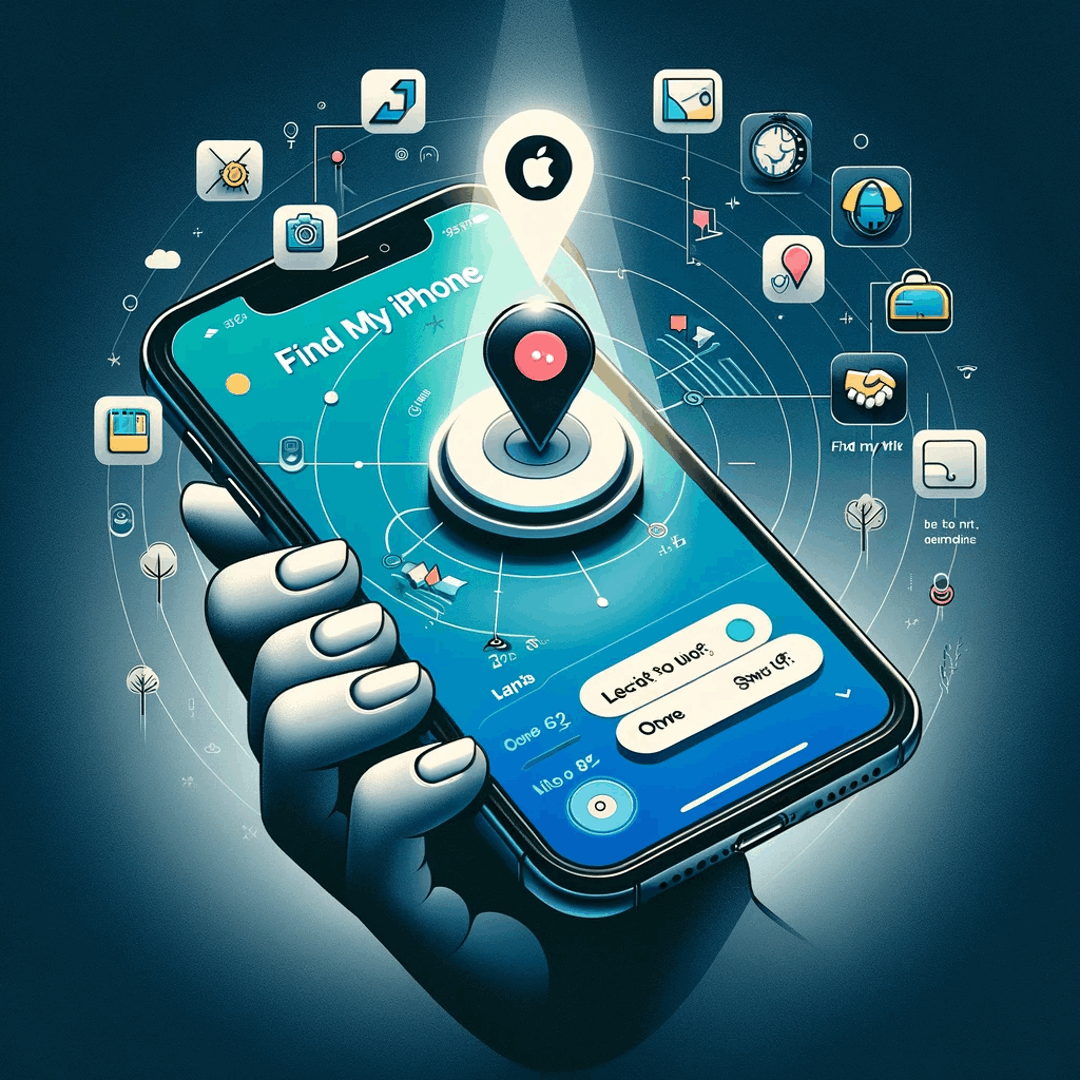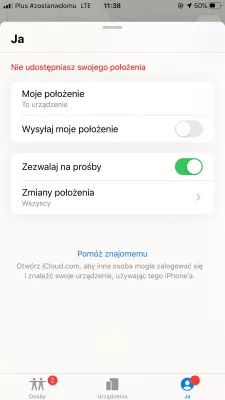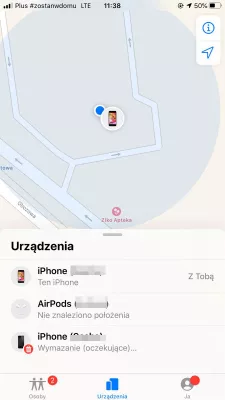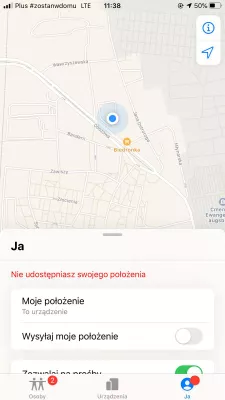How to turn off find my Apple iPhone?
How to restore iphone with find my iphone on Apple iPhone
When trying to backup and restore an Apple iPhone, using the iTunes option, it usually happens that the error message find my iPhone must be turned off arise, in which case it is not possible to proceed with the Apple iPhone restore.
See below our guides with several solutions to turn off the find my phone options, but also to turn back on the find my iphone option if necessary, and solutions to proceed with your phone restore.
Turn off find my iphone on Apple iPhone
On the Apple iPhone, go to Settings > iCloud > Find my phone. There, you can switch off the find my phone option.
You will be prompted for your Apple ID password, which is necessary to turn off the option to find your phone at this point.
Turn off find my iphone on iCloud
Another solution is to turn off the find my phone setting directly from the iCloud account, on iCloud.com.
To do so, respect the following steps :
- turn off the Apple iPhone at first,
- sign in iCloud using below link and the iCloud account associated with the Apple iPhone,
- select all devices,
- find the Apple iPhone that has been turned off,
- click on remove from account, or delete if the remove from account isn't available.
Put iPhone in recovery mode
If the previous solutions did not work out for you, the last solution to perform the restore, is to first put the Apple iPhone in recovery mode.
Find my iPhoneFrequently Asked Questions
- How to turn off Find My iPhone quickly?
- On your Apple iPhone, go to Settings > iCloud > Find My Phone. There you can disable the Find My Phone option. Enter your Apple ID password, which is required to turn off the ability to Find Your Phone.
- How to remove Find My iPhone from iCloud?
- To remove Find My iPhone from iCloud, follow these steps: Unlock your iPhone or iPad and go to the Settings app. Tap on your name at the top of the settings menu to access your Apple ID settings. Scroll down and select Find My. If you have enabled Find My iPhone, you will see the option Find My iPhone or Find My iPad. Tap on it. At the top of the next screen, you will find the toggle switch for Find My iPhone. Disable the toggle by moving it to the off position. A prompt will appear asking you to enter your Apple ID password. Enter your password and tap Turn Off to confirm.
- How to log out Find My iPhone?
- Open the Settings app on your iPhone or iPad. Tap on your Apple ID banner at the top of the screen. Scroll down and tap on Find My. In the Find My settings, you will see Find My iPhone or Find My iPad. Tap on it. Toggle off the Find My iPhone or
Problem description
How to turn off find my iphone Apple iPhone, how to turn on find my iphone, where is find my iphone, turn on find my iphone, icloud find my iphone, how to turn off find my iphone from computer, how do you turn off find my iphone, how to restore iphone without turning off find my phone, how to restore iphone without turning find my phone off, ow to restore iphone without disabling find my iphone, how to restore Apple iPhone with find my phone on, how to restore iphone with find my iphone on, how to restore iphone from icloud without resetting, how to restore iphone without turning off find my iphone, how to restore iphone without turning off find my phone

Michel Pinson is a Travel enthusiast and Content Creator. Merging passion for education and exploration, he iscommitted to sharing knowledge and inspiring others through captivating educational content. Bringing the world closer together by empowering individuals with global expertise and a sense of wanderlust.