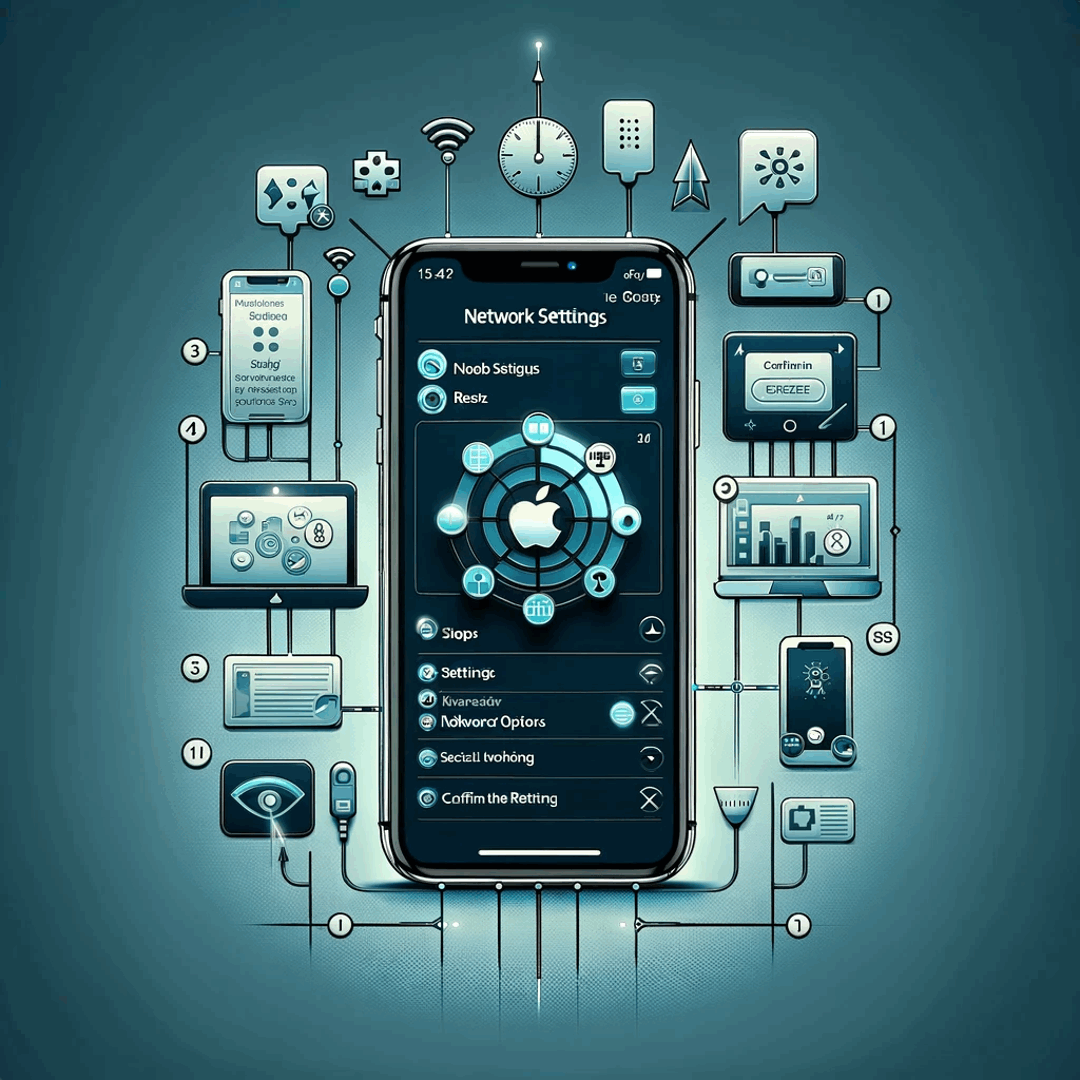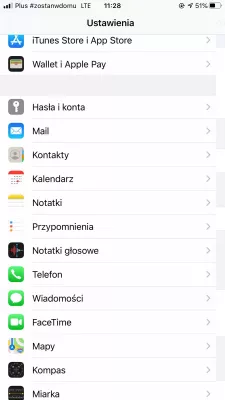Reset network settings Apple iPhone in few easy steps
Network reset Apple iPhone
When the Apple iPhone does not manage to connected to mobile data, or the Apple iPhone is searching networks but cannot connect to any mobile network, the solution is most likely to reset the network adapter, which will allow the Apple iPhone to have a fresh start at connecting to the required network.
How to reset network settings Apple iPhone
To perform a network reset settings, go to Settings > General, and select the Reset option.
Now choose the Reset Network Settings, which has to be confirmed by selecting Reset Network Settings a second time.
The Apple logo will show up, the phone will restart, and it will try connecting again to the network.
For WiFi networks, the eventual passwords must be entered again.
What does reset network settings do
Reset network settings will get rid of any previously saved WiFi connection, and all of them will have to be entered again after the network reset and the phone restart.
Data on the phone will not be lost, except for the WiFi connection passwords, and the data that hasn't been saved before the phone restarted, such as draft messages or game progress.
Frequently Asked Questions
- How to do quickly Apply network settings reset?
- Go to Settings > General and select the Reset option. Select Reset Network Settings, which needs to be confirmed by selecting Reset Network Settings a second time. The Apple logo will appear, the phone will reboot and try to connect to the network again.
- How do Apple iPhone 13 Pro Max reset network settings?
- Open the Settings app on your iPhone 13 Pro Max. Scroll down and tap on General. In the General settings, tap on Reset. Select Reset Network Settings. You may be prompted to enter your passcode or use Touch ID/Face ID for authentication. Confirm your decision by tapping on Reset Network Settings again when prompted. Your iPhone 13 Pro Max will now reset its network settings.
- How to do network reset on iPhone 8?
- Go to the Settings app on your iPhone 8. Scroll down and tap on General. Scroll further down and tap on Reset. Among the options, select Reset Network Settings. A warning message will appear, informing you that this action will remove all saved Wi
- What issues can be resolved by resetting network settings on an iPhone, and how is it done?
- Resetting can resolve issues like connectivity problems or network errors. It’s done via Settings > General > Reset > Reset Network Settings.

Michel Pinson is a Travel enthusiast and Content Creator. Merging passion for education and exploration, he iscommitted to sharing knowledge and inspiring others through captivating educational content. Bringing the world closer together by empowering individuals with global expertise and a sense of wanderlust.